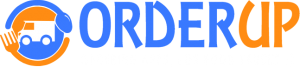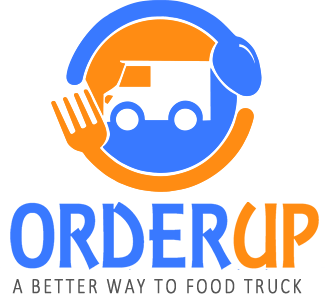Configuration Settings
- Click “Tools”
- Click on configuration settings
- You can select an option to “Charge Tax”.
- You can also input the tax rate.
- You will also have the option for Menu Layout. You can select “Grid or List”.
- You can also Add Category Title to Receipt. (If enabled, each item on receipt will display the category for that item)
- Order Ahead (Allow customers to select a specific pickup/delivery time. For Routes, this would allow customers to select a location to order from.)
- Disable Ordering (Enable this option if you only need your app to display your menu, and not allow customers to order from it)
- Display ‘Our Location’ Button (This refers to the button on your apps home page)
- Allow Special Instructions (This gives the customers a chance to add Special Instructions during checkout)
- Add ‘No Utensils Needed’ Checkbox (If your customer selects this checkbox, a ‘No Utensils Needed’ message will be added to the receipt)
- Display ‘Location Disclaimer’
- Location Disclaimer (This is displayed at the bottom of the Location page.)
- Allergy Warning (This is displayed at the bottom of your menu. It can be left blank as well.)
- You can Print “Location Title On Receipt”.
- Enable Translation
- Configure “Default Timezone”.
Images
- Under Configuraion Settings, Select ” Images”.
- Here you can add and edit logos, Icon, background image and map icon.
Theme Settings
- Here you can adjust to light or dark mode and location page to default layout or full map.
- You can also choose ” Additional Settings”. Here you can select Font, Primary Button | Background Color, Primary Button | Text Color, Secondary Button | Background Color, Secondary Button | Text Color, Header | Background Color, Header | Text Color, Footer | Background Color, Footer | Text Color, Menu Navigation | Background Color, Menu Navigation | Text Color, Checkout Button | Background Color, Checkout Button | Text Color, Loader Icon Color, Logo Size and Additional CSS / Stylesheet.
- You can choose the ” Loading icons” option. And also the ” Icons for buttons”.
After Hours Menu
- You can enable the “After Hours Menu”.
- You can also “Override”. Display `After Hours` menu even when the Master ‘Status’ switch (on dashboard) is disabled.
- Use “Button Text”. Displayed as a button on the `Home` screen
NOTE *: When an order is placed from your `After Hours` menu, the ticket from your payment processor with show a ‘Pickup Time’, please ignore this.
NOTE **: You must designate one (or more) of your Menu Categories as an After Hours Category
Delivery Settings
- Select “In-House Delivery “.
- Here you can change the ” Estimated Delivery Time”. The ” Delivery Fee”. The “Minimum Order for Delivery”. The ” Delivery Range”. You also have the option to configure the “SMS Delivery Driver ” wherein you can send delivery notification to drivers cell phone. You also have the option to choose the “Delivery Schedule”.
- For Postmates, you can check if Check if Postmates delivers in your area.
- Finally, for Third Party Delivery Services, integration is only available for Square users.