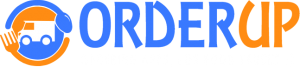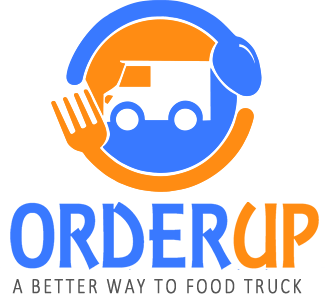- Click on MENU > Menu Items
- Click “Add Item”
- You can add Images, Item and Title Descriptions
- Now Choose Category
- Click “Add Category”
- You can now add Images, Items and Title Descriptions
- Next, Click Variations
- Click “ Add Variations”
- Now you can add the Variation Title and the Display Name
- Click on “ Options”
- Here you can add the Option Title, the Display Name, and can choose Global Options(Share this Option List with with other Options) List and Selection Limit (Limit amount of options a user can select)
- Now Click on “Upsell Items”. Here you can enable Upsell Items. Then Click on “ Add UpSell Item”
- In here you can add Images, Item Title, Price, and Menu Items. You can also Enable Quantity (Enabling this will allow the user to select a quantity between 1 & 5)
Menu Items
Powered by BetterDocs