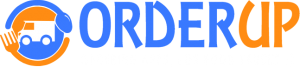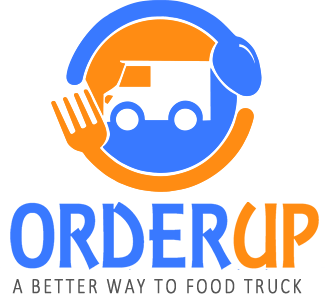Registered Users
- Click “Registered Users” ( This feature enables you to see how many users are connected to your account)
- Click the specific account you want to edit.
- Here you can add or edit the First name, Last name, Phone number, loyalty points, email, registration date, and notes. ( You also have the option to subscribe or unsubscribe, delete or save the user.)
User Segments
- Click on the “User Segments” (Here you can segment your Registered Users into groups. Use these groups to send SMS / Push Notification messages, apply Coupons, etc…)
- Click on Add Segments
- Create User Segment
- Create a User Title
- You have the option to use the default segment just tick the Default Segment option.
- Add User
- Link Location
- Click Create User Segment